So, you have a fleet of Chromebooks in your classroom. That’s great. Want to learn about how good in-class device management can actually make having Chromebooks as learning aids even more fun? We’ve come up with five cool ways to use our Mobile Guardian classroom management tools!
5 ways our classroom tools for Chromebooks make learning fun
So, you have a fleet of Chromebooks in your classroom. That’s great. Want to learn about how good in-class device management can actually make having Chromebooks as learning aids even more fun? We’ve come up with five cool ways to use our Mobile Guardian classroom management tools that will allow you to really connect with your students.
At Mobile Guardian, we want to make sure that your students are safe when they use enrolled devices. Our schools solution gives you everything you need to ensure devices are being used correctly and that students are focusing on their lessons. But we know that this kind of oversight can make teachers feel a bit like they’re Big Brother watching every move that their kids make.
The good news is, you can also use our classroom management tools to have a little fun with your students.
Here’s how:
1. Break the ice
The beginning of a new school year can be quite daunting for both teacher and students. There’s a lot of “getting to know you” that needs to happen at this time. That’s why games that break the ice are so much fun and good for morale.
There are so many options. We love Name That Person. Each student messages you privately on their Chromebook two facts about themselves. You can then take a screenshot of the message and share your screen (without showing the student’s name) with the rest of the class or use bulk messaging to send it to each student. Everyone then take turns guessing who the student is.
Another, more creative option is Two Truths and a Lie. The chosen student writes out three facts about themselves; two are true and one is a lie. The key is to not make the lie too big, otherwise it’s easy to guess which fact is which. Share the student’s screen with the rest of the class and then everyone must decide together which fact is the lie.
Both of these are great ways to get to know your classmates and to have a good laugh in the process.
2. Simon Says
Turn the Eyes Up function into a bit of a silly game. This works especially well with the younger grades. Set a rule - every day or every week - for Eyes Up. For example, every time this flashes up on their device screens, the students have to touch their noses or pat their heads.
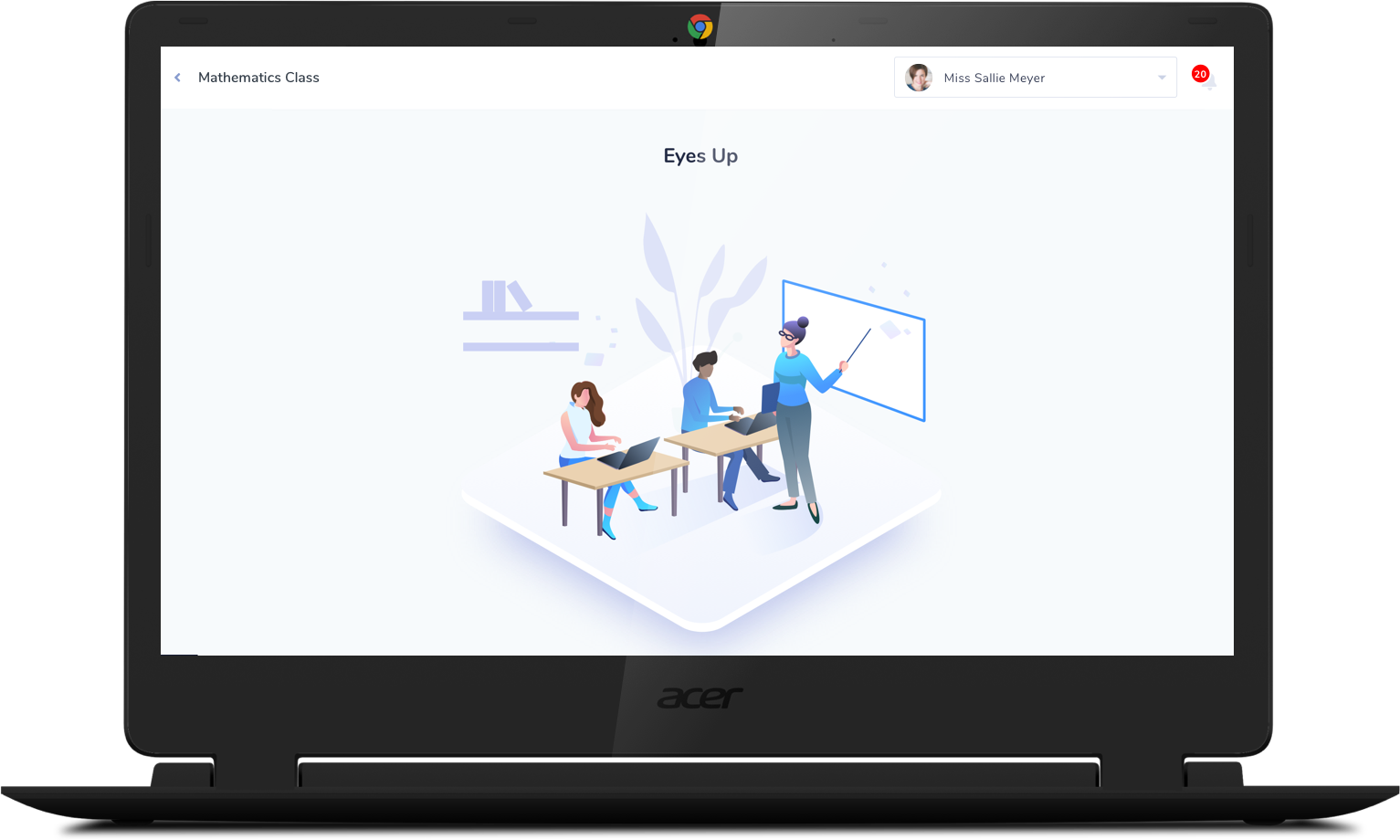
This will take Eyes Up from “groan, the teacher wants to say something” to an exciting game. You can even have prizes for the best follower or the funniest interpretation of the rule.
3. Tell a story with messaging
Remember that game we used to play, when you start a story and then fold over the paper to leave only the last line of your paragraph showing and then the next person carries on with the story? This can all be done via messenger now. All you need to do is control who sees which part of the story.
The writer sends you their paragraph, you then forward the last line to the next person, and so on. Then the final story can be shared with everyone for a good giggle.
4. Screenshare quizzes and games
The screenshare function is a great way to get the whole class involved in games or quizzes. You can do everything from play games of Pictionary or Tic Tac Toe, to doing pop quizzes on the day’s lesson.
The best part is, you don’t have to always be driving the process. You can share one of your student’s screens with the class and let them have a go at running a quiz or leading the game. Make it a competition and whoever wins the challenge gets to lead next time. This will be a fun process of teaching them how to lead a group.
5. Digital scavenger hunt
You are limited only by your imagination for this idea, because your students will be able to find anything you choose on the internet. Just remember to ensure that the Mobile Guardian web filtering limits allow your students to get to the websites they need.
Set a series of clues that your students will have to solve in order to get to the next clue. These can be related to the subject you’re teaching, or just general knowledge. Either way, you are testing their problem solving skills, and they’ll be learning and having fun.
Be as creative as you like when coming up with a way to tell the class about each clue. Try videos or presentations that you push to each device. Alternatively, use the private messaging system to send out clues. You can also create a leaderboard online or on your device and share that with your class.
If you want to test that the student’s followed the correct path to solve the clue, you can always check their activity timeline on their device. Alternatively, watch them as they try to figure things out using the live screen view. You can then nudge them in the right direction if they’re struggling.
In-class device management makes learning fun
There you have it, five fun ways to help you unlock the full potential of your fleet of Chromebooks and make learning more interesting. And now you know that in-class device management can be a tool for fun and not just for monitoring your students.
Onwards!
Robyn Hobson
Team Mobile Guardian











